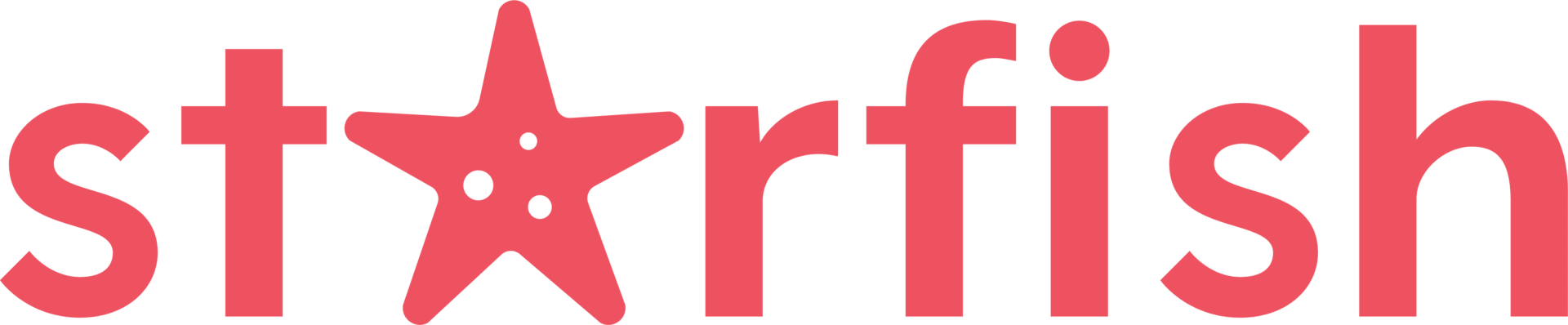8 ways to make your Meta account safer
I get it – you’re busy. Running a business means wearing the hat of everything. And that means Meta security might not always something you think of. But hey, when it comes to your business, it's super important to make sure your Meta account is as safe as possible.
Afterall, have you ever thought about what happens if you get hacked? It could mean losing your client's’ trust, it could mean losing sales , and it could even mean losing your entire business.
So, if you’re looking to keep your Meta account safe (which I know you are), here are 8 ways to keep your Meta account safe.
8 ways to make your Meta account safer
1: Lock it down with 2FA
Two-factor authentication (2FA) is your best friend. By enabling this feature, you're adding a layer of protection to your account by requiring a second form of identification in order to log in. It's like having a second lock on your front door.
Go to your Facebook settings, find “Password and Security”, Under Login & recovery you should see Two-factor authentication. Set it up.
I recommend using an authentication app instead of text messages. Authentication apps are a more secure option. and there are a number of authentication apps out there like Google Authenticator, which are easy for you to set up.
2FA may seem like an extra step, but it's well worth the effort for the added security.
2: Passwords – Go Big or Go Home
Your password should be long and mysterious, like a secret code. If you can remember it easily, it's not cryptic enough.
Also, don't use easily guessable information like your name or date of birth. And DO NOT participate in any social media activity that ask questions about your life, your likes & dislikes, etc. That's the scammers looking to find out information they can use to work out your password/s.
It's also a good idea to change your password regularly and an even better idea to NOT use the same password across multiple accounts.
I know it's hard to remember all the different passwords, but it's really important to that you don't rely on your memory. Instead, use a password manager like LastPass or 1Password.
Also, while sharing is caring, it's not when it comes to your login credentials. So, if you need to share access, for example with a marketing agency like Starfish Marketing, use Meta's Business Manager or Business Suite to share that access more securely.
3: Stay Alerted!
Make sure you’re set up to get alerts for unrecognised logins. That way, if anyone else tries to access your account, you'll know about it right away.
Having login alerts set up means you'll receive notifications any time your account is accessed from an unknown device or browser. This way, you can take immediate action if something seems suspicious.
You can also set up security alerts that will notify you of any changes made to your account, such as adding a new email address or phone number. Again, this allows you to quickly respond to any unauthorised activity.
You can set up Alerts in your Meta security settings.
It's important to know that Meta now only offers in-app notifications and emails. This means they have removed the option to receive login alerts via Messenger or SMS. So if you get alerts through those platforms it will be a spammy, scammy, scammer. Report and delete them.
4: Be Wary of Suspicious Links
Watch out for links in your DMs or emails, even if they seem to come from Facebook. Phishing is everywhere, and scammers are crafty. They're really good at scare-mongering and threatening to shut down your Meta pages.
And they're particularly good at making their messages look like actual Meta messages. Remember, Meta won't alert you through Messenger. So, don't click on any links and report those scammy scammers.
AND never give out sensitive information like passwords or credit card details via email.
5: Keep your devices secure
Your Meta account is only as safe as the device you use to access it. Make sure your devices have anti-virus software installed and are regularly updated.
Also, be cautious when using public computers or networks, as they may not be secure. Avoid logging into your Meta account on these devices or networks, as it puts your information at risk.
6: Keep an eye on connected apps
Do you remember granting permission for that random app to access your Facebook account? Probably not, and that's why it's important to regularly review and remove any apps that you no longer use or trust.
These connected apps can pose a security risk, so it's important to keep them in check. To view and manage your connected apps, go to the Apps section in your Meta account settings.
Also, be cautious when granting permissions to new apps and only give access to what is necessary.
7: Spring Clean Logged In Sessions
Check your logged-in sessions now and then. If you see any unknown devices or locations, log them out immediately. If you spot any you don't recognise, kick them out.
You can do this by going to your security settings and clicking on “Where You're Logged In.” From there, you can view all the devices and locations where your account is currently logged in. This allows you to identify any suspicious activity and take action.
It's also worthwhile regularly using the Security Check option in the same area of your account. This will guide you through a quick check of your security settings and prompt you to make any necessary adjustments.
8: Stay Informed
Last but not least, stay informed about the latest security risks and updates from Meta. They regularly provide information and resources on how to keep your account secure, so it's important to stay up-to-date with this information.
You can also follow trusted sources on social media or subscribe to industry newsletters for additional tips and insights.
Bonus Tip: Download Your Data
Okay, so it wasn’t last but not least 🙂 so here’s a bonus tip.
It's always a good idea to have a backup of your data. You can download all of your Meta account information, including posts, photos, and messages, for both Facebook and Instagram.
To do this, go to the Your Facebook Information section of your account settings. From there, you can request to download your profile information. You can choose the time range, file format and whether you want a complete copy or select types of information.
Having a backup of your data means you'll have a copy of your content and information in case anything happens to your account.
It's also a good idea to regularly back up this information – I suggest quarterly or half yearly to stay on top of it.
Stay safe out there
So, there you have it! 8 ways to make your Meta account safer.
Remember, it's better to be safe than sorry when it comes to online security. So don't wait, take action now!
Keep yourself and your account protected by following these tips and regularly reviewing and updating your security settings.
Stay safe out there!